In today’s online world, design is all over the digital landscape—whether it is on a company’s website or a designer’s professional portfolio. While this has made the world of graphic design more accessible than ever before, it has also made it easier for copycats to take advantage. The sad reality is that oftentimes a design is only a screenshot away from ending up in disreputable hands.
At the same time, it’s possible that your design coincidentally looks similar to another design—so you’ll want to double check that there’s no accidental copy out there. Or perhaps your client has asked you to work with an image and you need to make sure it’s okay for you to use it in your design.
There are many reasons why you might have to check where a design appears on the web. The good news is that the same internet that makes copying possible also gives business owners and designers the tools for finding those copies. That’s why we’ve put together this guide on how to successfully check for copies of your designs.
Why should I check the web for copies?
—

1. Professional designers should check if their designs are being used illegally as part of regular portfolio maintenance. In this online world, you need to market yourself by showcasing your designs to potential clients in a portfolio. Inevitably, potential thieves are looking at your portfolio as well and may use your designs without your permission. As the copyright holder of your own work (that hasn’t been sold to clients), it’s your responsibility to take action against copyright infringement.
2. You should double check the licensing status of stock images used in your design. Some types of design like brochures and web designs include photographs or third party imagery that are sourced from stock image agencies. It’s pretty common for clients to ask designers to incorporate stock images for which the licensing is unclear in a design. And you wouldn’t want to use an image you’re not allowed to use. This is where a reverse image search can come in handy to double check the source of that image, making sure the license allows it to be used in the design and whether it needs to be purchased.
3. You should always check if your designs look coincidentally similar to an existing design. This is especially important for logo designs, because they need to be as unique as possible if they’re going to be trademarked. It’s entirely possible to create an elegantly simple, original logo design, only to discover later that it looks very similar to a competitor’s logo. A logo won’t be of much use to a client in that case, so you should always double check your logo designs before you submit them to a client.
Next, let’s get into the tools and techniques that all professional designers should be using regularly to check on and protect their designs.
What tools should I use?
—
Most people use the reverse image search feature on search engines to look for copies. Tineye, Pixsy, and Bing are all examples of this, but we’re going to focus on tips for using Google image search because it’s the biggest search engine with the largest database.
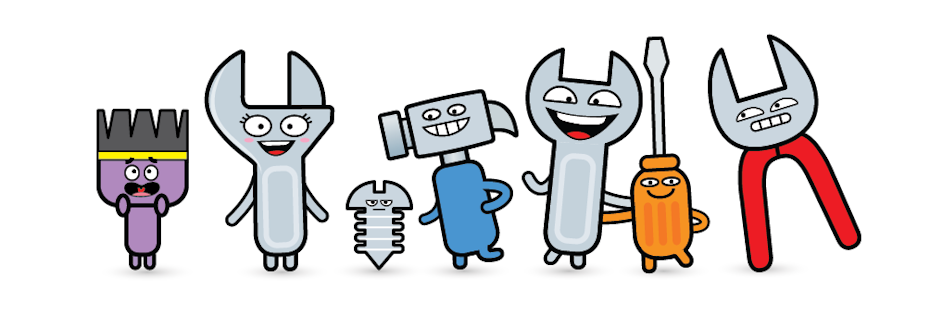
Using Google image search is pretty simple: all you need to do is upload or drag and drop an image file into the search box. Next, you’ll see these sections in the search results:
Other sizes of this image: This will only appear if there are other sizes available.
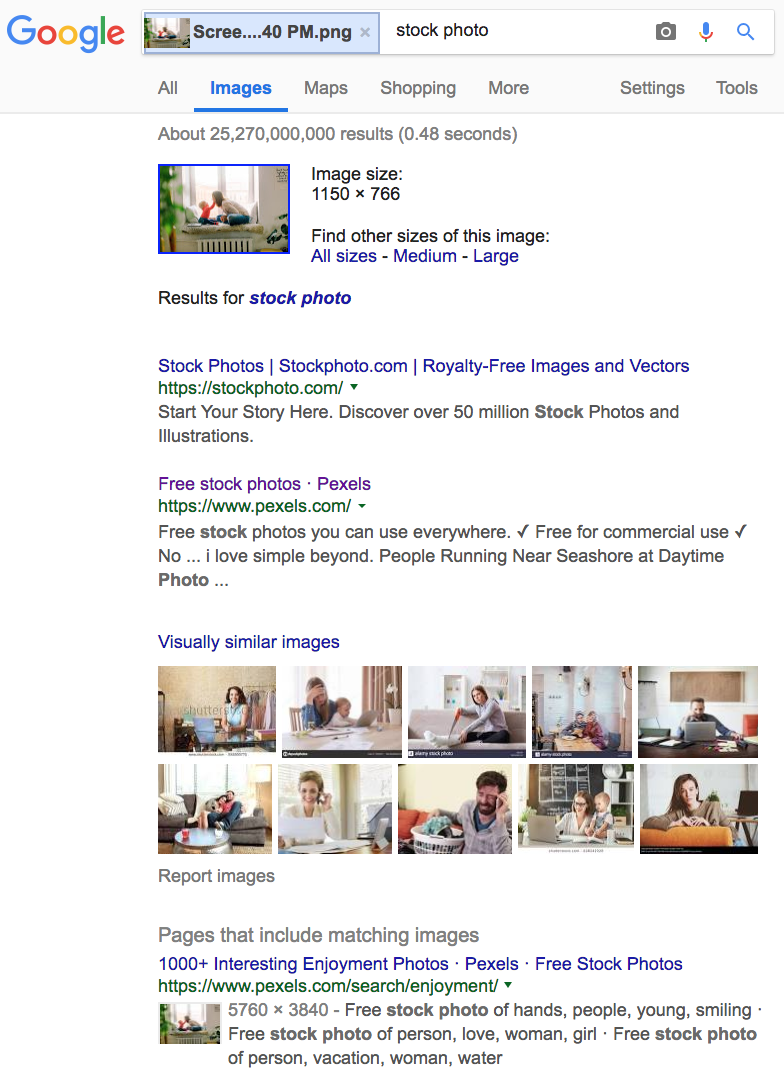
Visually similar images: They’re visually similar to your image, but not always a match. Don’t worry about this section as much when it comes to finding copies.
Pages that include matching images: This is the most important section to watch out for. This shows exact matches to your image and is accurate most of the time. Even if the image in your design has been modified from the original, it’s still considered a derivative work, and Google will recognize it and show it here. If this section is empty, there probably aren’t any known matching images online (or at least in Google’s database).
Now that we understand what each section of the search results mean, here are 10 essential image search techniques to apply when looking for potential infringement.
Use these techniques to get better search results
—
1. Search with the original image file
Let’s say you’re working to create a brochure design for a client and they’ve provided you with original raw photo files to use in the design. You should be double checking the copyright status of those raw photo files just in case. Image files are more than just pixels—they often include embedded information about the name, source and copyright status of those images called metadata.
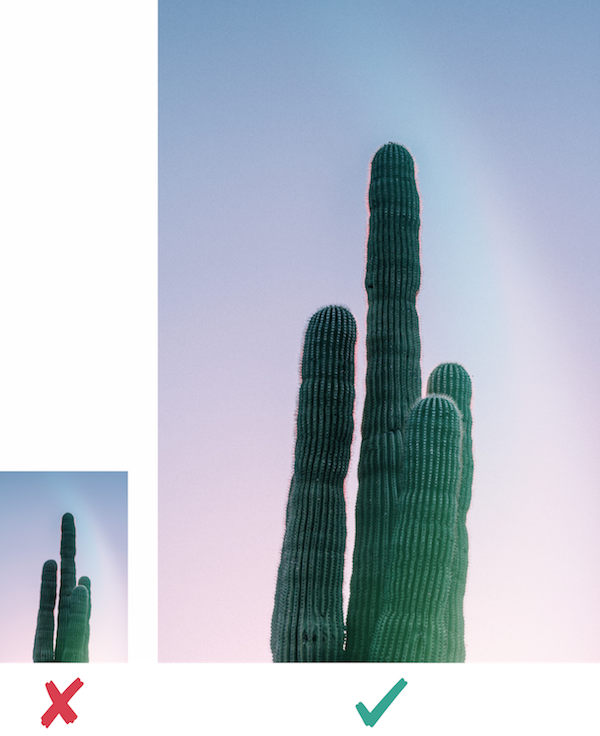
There’s a lot of different ways to look for metadata, and the more metadata your image file has, the more information Google will have to work with and give you better results.
However, not all image files will include metadata, and it’s easy to remove metadata with editing or taking a screenshot of the image. That’s why it’s important to search with the original file when possible.
2. Search with high quality, high resolution image files
Google image search only accepts these file formats: .jpg, .gif, .png, .bmp, .tif, or .webp. Using small, low-res images won’t give you accurate results. If possible, export a high-res .jpg file from the source files of the design or take a large screenshot of the image. It will also be easier if you do your search on a desktop computer instead of a mobile device because you might have a do a bit of photoshopping, as you’ll see in the next steps.
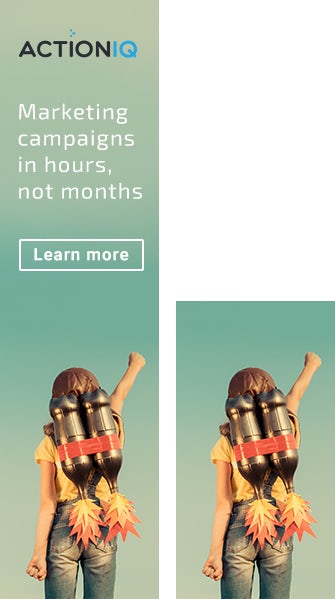
3. Isolate the main image
If the image you’re searching for is part of a larger design like a banner ad or poster, don’t reverse image search the entire design. Text and other design elements will only confuse the engine and lead to an inaccurate result. Instead, make sure that you crop everything out except for the main image you want to find and drag it into the search box.
4. Convert the image to black and white/grayscale
Colors can also mislead the search engine, especially if the hue has been altered in the copied design. So if you aren’t getting anywhere so far with your search results, try converting the image to grayscale. If you’re looking for graphics instead of photography, make sure to increase the contrast so that you have sharper lines and a purely black image on a white background.
5. Flip the image

If your design has been stolen, the culprit may have altered or changed the orientation of the image. In that case, Google will have trouble yielding results even if it is the exact same image and flipping your image horizontally or vertically can compensate for this.
Images of humans or creatures tend to face to the right, so make sure to flip your image in that direction.
6. Rotate the image
Rotating an image slightly can make a huge difference in your search results. It’s important to think about how a stock image was originally displayed on the stock site because you need to be searching with an image that’s as close as possible to the original source. If an image in your design looks like it’s been rotated, bring it into Photoshop to set it straight before you drop it into the search engine.
7. Invert the image
If the design you’re looking for is a vector graphic, the ideal image to search with is a black image on a white background, not the other way around. To invert an image, bring it into Photoshop and click Image > Adjustments > Invert.
8. Include a search term
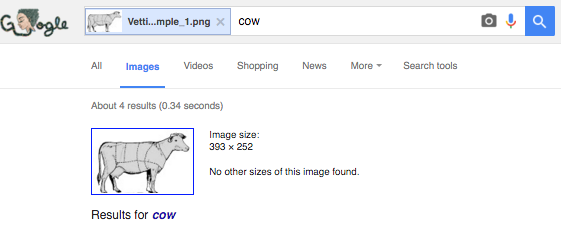
Including search terms that are related to the image may help Google find the source you’re looking for, especially if you’re trying to find a stock image available for purchase.
Try using words like “stock”, “vector”, “clip art” “photography,” “shutterstock” and names of other stock image sites.
9. Use more than one reverse image search engine
When all else fails, it’s definitely worth trying some other search engines to double check. Tineye may have a much smaller image database than Google’s, but it will also use a different algorithm that may lead to better results. Other search engines like Bing and Yandex can also be helpful.
10. Use search results to find more search results
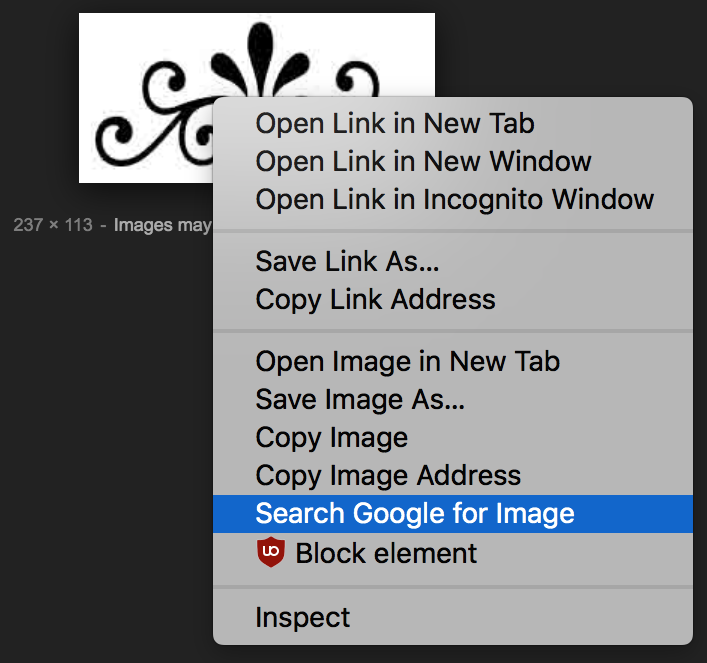
Sometimes, you’ll be searching with a small, low-res image that won’t give you information about the original source of the image. But some of those results will be larger versions of your image, so you should use them to keep searching by right clicking and selecting “Search Google for Image.”
If you’re researching the license information of a stock photo in your design, you may find that stock image is being used on a website that isn’t the original source of the image. If that image is only being used on one website, it might be copyrighted and not available for purchase. But if you right/control click on that one search result it may lead you to more search results that will give your more information about the image or if it’s available for purchase on a stock site.
Image search is your friend
—
It’s important to note that Google occasionally tweaks their algorithm, so some days your searches won’t be very effective. You’ll just have to wait and try another day. It’s always possible that a design could have been copied somewhere even though you’ve checked through Google image search.
But if you use all these tips during your searches, you can feel reasonably confident that your design hasn’t been copied and that you’ve done your due diligence. Learn more about intellectual property and copyright infringement here.
Got any image search tips? Share them in the comments below!



